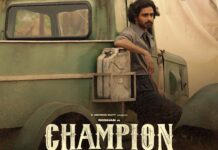Apple iPhones boast best build quality, but they still lack good battery, which can last a whole day.Thankfully, there are ways to ensure the battery lasts a little longer. We sifted through numerous portals, including Apple and other reliable self-help websites, on tips and tricks on how to ensure the iPhones work until you return home from work.Here are some of the effective steps that can be taken even by a first time iPhone user:
1) Update your iPhones with latest firmware: It’s needless to say that all new software updates come with advanced energy-saving technologies. So, keep your iPhones always updated.
To check for update — Go to Settings>> General >> Tap Software Update
2) Control display brightness: Apple iPhones come with LCD (Liquid Crystal Display). Though it offers rich viewing experience, it is the most power-hogging component of the device. To minimise the battery from draining, dim the display or set the screen to auto-brightness (it will adjust iPhone screen to lighting conditions automatically).
To dim, swipe up from the bottom of any screen to open Control Center and drag the Brightness slider to the left.
Auto-Brightness adjusts your screen to lighting conditions automatically. To activate it, go to Settings > Display & Brightness and set Auto-Brightness to On.
3) Activate Low Power mode: This feature was introduced in the iOS v9.0. It temporally reduces power consumption when the battery is low.
To get it activated, go to Settings >> Battery>> toggle to the right so as to turn on Low Power Mode
4) Switch off Background activity: Although you are not using any app, some might still be fetching data from the internet round the clock and in turn drain battery.
To disable it, Go to Settings > General > Background App Refresh and set the switch to Off.
If the Mail app lists Background Activity, you can choose to fetch data manually or increase the fetch interval. Go to Settings > Mail, Contacts, Calendars > Fetch New Data.
5) Turn off Fitness tracking: Unless you are in a gym working out, there is no need to keep a track of your calories while shuttling between home and office.
Go to Settings>> Privacy>> scroll down and find “Motion and Fitness”>> toggle “Fitness Tracking to off
6) Turn off Wi-Fi and Bluetooth: Besides display, Wi-Fi tracking system is the most power-consuming feature, as the device goes out of Wi-Fi range, it makes the device to continuously look for new source, thereby draining the battery. If you are not using Wi-Fi, turn it off. Even Bluetooth if not used, it is advised to be disabled.
Go to Settings >> Wi-Fi>> turn off
Go to Settings >>General>>Bluetooth>> turn off
7) Disable Location services: Even the GPS feature drains battey fast as it is used by many apps to update current location of the device.
Go to Settings>> Privacy>> Location Services >> choose either “Never” or “While using” options
8) Spot the battery draining app: Some applications are known to suck more battery than others. You can locate and kill it, if you don’t use it regularly. You can find it by
Going to Settings>> Battery>> Battery usage
9) Stop Push mail/notification: You need to go to individual app to turn it off.
Go to Settings>> Notifications>> this will list all apps with notification reminder feature. There, toggle it off mode.
10) Turn on Airplane mode: If you are planning to attend a meeting and don’t want to get disturbed. Then, turn on the airplane mode. With this, you can avoid calls/notifications and also save battery as the airplane mode stops all applications from working in the background.
Bonus Tip:
Switch live wallpapers to still images as lockscreen: Since dyanamic wallpapers use animation on the whole display, it will have significant impact on the battery. So, it is advisable to use still image as a wallpaper for the Lockscreen.Go to Settings>> Wallpapers & Brightness and then tap on Choose Wallpaper. Select the wallpapers from the “Stills” category (or from personal Photo Roll app).
Recent Random Post: